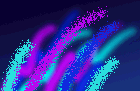 Master Key Plus
Master Key Plus
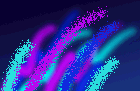 Master Key Plus
Master Key Plus
Once the type of system is determined generation information will need to be entered. The following is a listing of abbreviations used on the generations screen:
#GGGGGGMK Highest level Master if needed will be a qty of 1.Enter key code of the highest master in the system. This code will be used to generate the remaining keys in lower levels. The computer will randomly create a master key. If the (ALT-G) key is pressed while in this field the computer will ask for number of pins used in system, and then the key will be displayed.
Randomize order of change keys:- If (Y) is entered in this field the computer is instructed to mix, or scatter the change keys in a pre-determined random matter which can increase system security. This removes the incremental-type display associated with standard master key systems. The random pattern is based on the master key so the system may be generated again at a later date, if using the same generation information, the exact same system will be created.
Use Rotating constant if applicable:- If (Y) is entered in this field, and the system is only 2 levels the computer will rotate the chamber used in creating change keys. In some instances this will generate a larger # of change keys.
Proceed to generate System:- If all information is determined to be correct the program will attempt to create the system requested. If problems arise error messages will be displayed to help solve these problems.