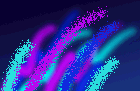 Master Key Plus
Master Key Plus
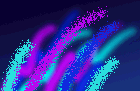 Master Key Plus
Master Key Plus
By pressing the (F2) function key the system designer is to select one of four methods to generate a system, Computer generated, Custom Design, Custom Generated, or Custom Generated/Modify.
Computer GeneratedBy selecting this option the computer creates the system with the least amount of designer input. By simply entering a few parameters the system will be generated in seconds. The first step is to select the manufacturer of the lock system to be used. Use the arrow keys to locate the manufacturer and press the (enter) key.
Custom DesignWhen this option is selected the designer must follow the same steps as if generating a computer generated system, but will have to enter all change key, and master key information. Once the generation information in entered the designer is returned to the main screen. At this point the display function key is pressed (F5) and change key and master key information is entered (actual bittings). As each new item/key is entered the program will update the screen to show the correct bittings for each key.
Custom GeneratedThis option is the same as the Custom Design with one exception. The computer will generate all change keys and master keys, but will allow the designer to alter the key codes of both change and master keys. All keys generated will be displayed, including codes not normally allowed because of M.A.C.S. All keys will be generated as in a normal computer generated system. There will be no "GHOST" keys. If a key code is not acceptable according to manufacturers specifications, an "*" will appear after the key code. Any altered information will be immediately processed and the information on the screen will show any changes.
Custom Generated/ModifyThis option is identical to Custom Generated with the exception that keys not within M.A.C.S. will NOT be displayed. If a key is entered by the user that does not comply with M.A.C.S. then it will disappear!! (Use caution in your bitting selections) This Option was added because some designers did not feel comfortable with a printout that had the (*) next to a large number of keys, thus saving on wasted paper.
*** Warning - Information altered can not be guaranteed compatible with the generated system. The designer must use caution, since the program does not check for ghost keys once the system is generated.